Tele Reporting
Payment & Earning
- You as a radiologist is expected to accumulate fees into your account after your hours of work. THIS IS VISIBLE ON YOUR ACCOUNT 24x7, UPDATED EVERY few minutes. This you can see directly on left panel once you logged in.
- The actual payout to individual radiologists can happen every 6th to 11th of every Month.
- However there is a threshold amount above which the payout happens due to administrative work/ expenses involved. The threshold changes from time to time; currently it is set at Rs 5000.
- TDS is expected on earnings of radiologists very soon (with or without notification).
- Radiologist have to submit Bank details. The link to submit is available in your Account on left panel Menu.
Snippets
Snippet is a storage and auto facility provided in the TeleradiologyHub Reporting Format. This helps the reporting radiologists.
Radiologist can store their own template.
For example : Lets say there is Xray of Covid patient to be reported. The radiologist through Snippet, can recall earlier stored report for Covid. As this is similar Chest Xray , they can simply copy and paste content of Saved Covid Snippet into the new report.
Suggestions to improve teleradiology Reporting
- No Headings: Do not write Headings like Findings / Impression / Disclaimer. The templates are already customized as per need of the client requirement. All these headings are by default included in the Report Template. You will get idea when you the actual report.
- Bold Text : Use bold text only for main positive findings in Observations / Findings field.
- Modify Clinical Profile / History: Keep only appropriate text and remove unwanted / irrelevant text entered by the Technician. Whatever you enter, it is reflected in the Report.
- Local Draft : Preferably draft the report in Microsoft word on your Laptop / Desktop with auto save option. This will help you to retain data in case internet gets interrupted at your end due to any reason. It will also help you to check Spelling and Typo errors.
- Patient Details : Always check whether the Name of Patient matches with the name on Dicom images. Sometime Tech can upload wrong Dicom images.
- PDF Date : Please ignore DATE in PDF received on your Email. You can view actual report available to print to the Client by clicking on VIEW (dropdown between Earning and Feedback) in your TH Profile.
History and other clinical details.
Clinical details, past history and other relevant details will appear in the Reporting Tool once you enter correct Patient ID code.
Patient ID
The patient ID is auto-generated 5 alphanumeric digit code for the Patient. for eg. YMc12.
The code auto populates the information like Patient Name, Gender, Clinical details and other relevant history.